Most of us constantly juggle dozens of passwords, with different login details for our Mac, emails, social media accounts, and more. Fortunately, your Mac can store your passwords and fill them in automatically when needed. It keeps a secure list of all the saved passwords in the keychain, which you can access and edit later on if needed.
Here's how to edit passwords in the keychain on your Mac.
What Is the Mac Keychain?
Keychain is Apple's password-management system, which stores a variety of passwords for emails, websites, Wi-Fi networks, encrypted disk images, and more. Keychain can also store secure notes, private keys, and certificates. The Mac places keychain files in multiple locations on your hard drive; however, the contents of all these various keychain files are combined in the Keychain Access app for easy access.
Keychain Access can help you in many useful ways, such as letting you find forgotten passwords or edit a saved password. We'll cover both of these below.
How to Find a Password in Keychain
Suppose you created an account for a specific website once upon a time, saved it on your Mac, and subsequently didn't use the website. However, one day you suddenly find the need to open the website, but you've forgotten the password. Fortunately, your Mac had the password saved all this time, and you were able to log in. Instead of resetting the password from the website, you can easily open use Keychain Access to recover the password that you've forgotten.
To do this:
- Open Keychain Access on your Mac. This can be found in the Applications > Utilities folder.
- From the list of passwords, locate or search for the specific password you want (by using the website name or address).
- Double-click on the password to open up a separate window. Then click on the Show Password option, log in to keychain using your keychain password, and click Allow. The password will be revealed in the Password field.
How to Edit a Password in Keychain Access
If you change a password for a website or a Wi-Fi network, you'll also want to change it in Keychain Access so that it is automatically filled in correctly.
To do this, access the specific password using the steps detailed above. Once you've revealed the password, you can edit it to the new one and select Save Changes. This will update the password saved in Keychain Access.
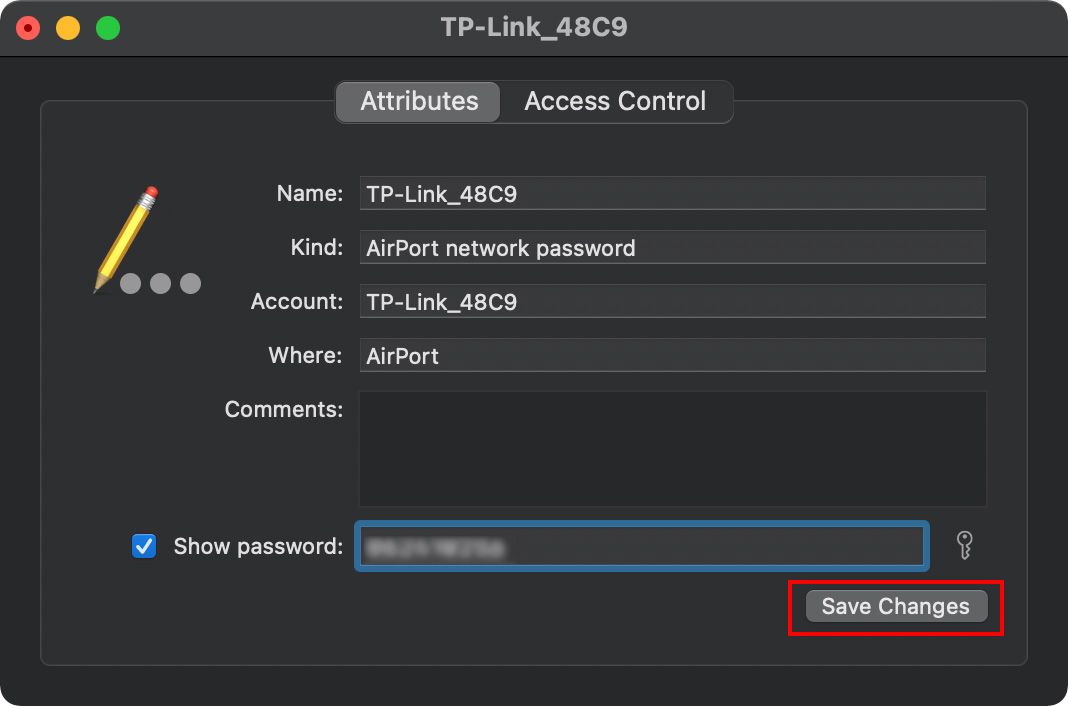
iCloud Keychain
Keychain Access can be very useful if it's set up correctly. You can also choose to enable iCloud Keychain, which will sync your passwords and secure data across your iCloud devices. This will allow you to access your passwords from any of your devices, which can be quite helpful if you want to remotely access your Keychain data.
Comments
Post a Comment