Starting with watchOS 8, the Apple Watch is gaining some great tracking features that put it on a par with the iPhone and iPad for finding lost devices and items.
Along with the existing Find People app, watch users can now take advantage of new Find Devices and Find Items apps. We're taking a look at all three apps to explore how they work below.
Using the Find Devices App
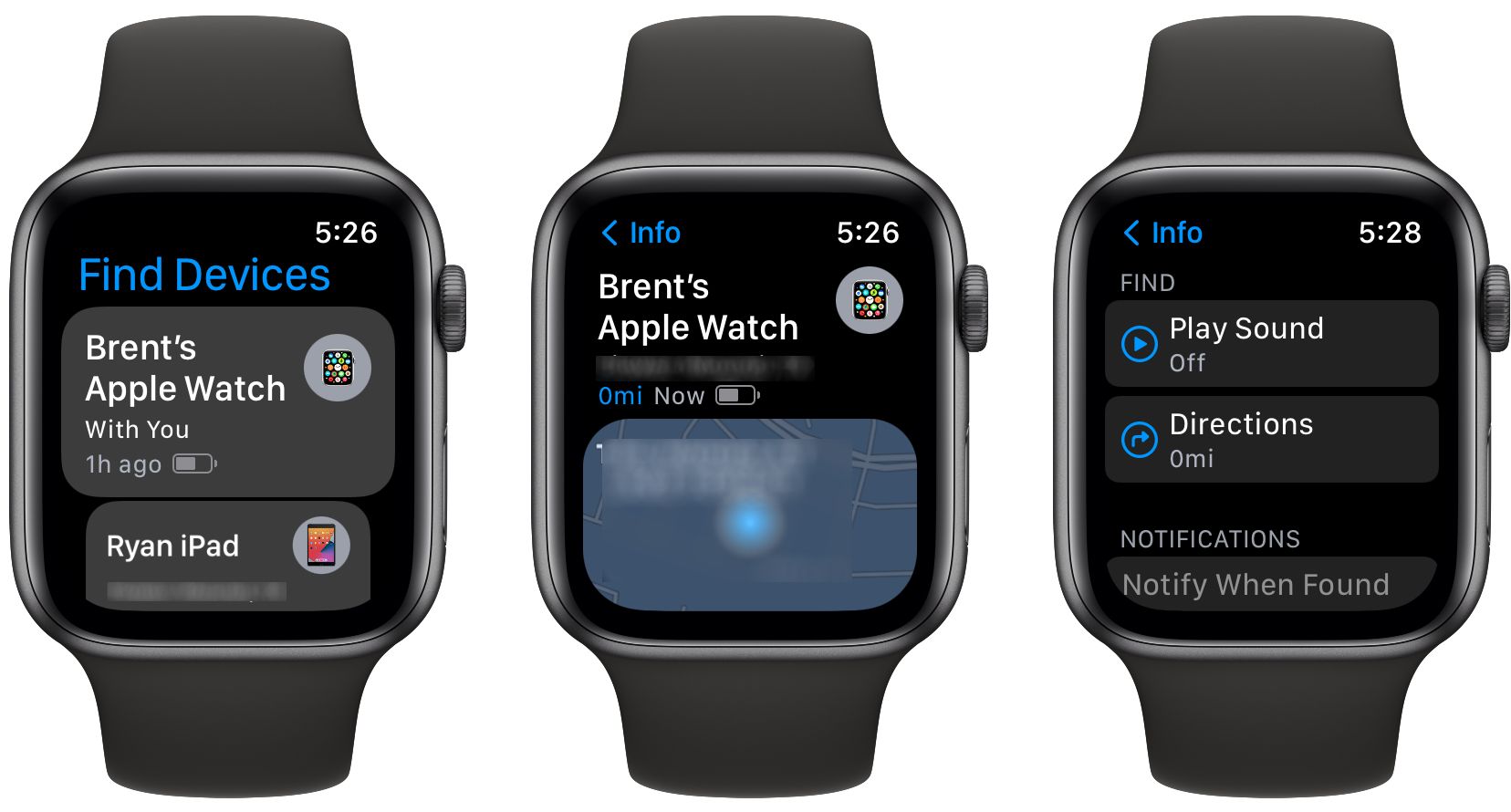
Instead of a single Find My app, like on iPhone or iPad, Apple is taking a different approach with watchOS 8.
The first new app is Find Devices. The app can be used to track any Apple device, including a Mac, iPhone, iPad, or any AirPods tied to your Apple account.
After opening the app, you'll see a list of all your devices. You can use the Digital Crown to quickly scroll through everything.
Select a device to see its last known location, the last time when located, and a map. It will also show battery life. You can play a sound on an applicable device or receive directions to its location.
For a device that hasn't provided a location in a number of days, you can also switch on Lost Mode and receive a notification on your watch if it comes back online.
Along with your own devices, select Show Family Devices to see other devices belonging to your family members.
Using the Find Items App
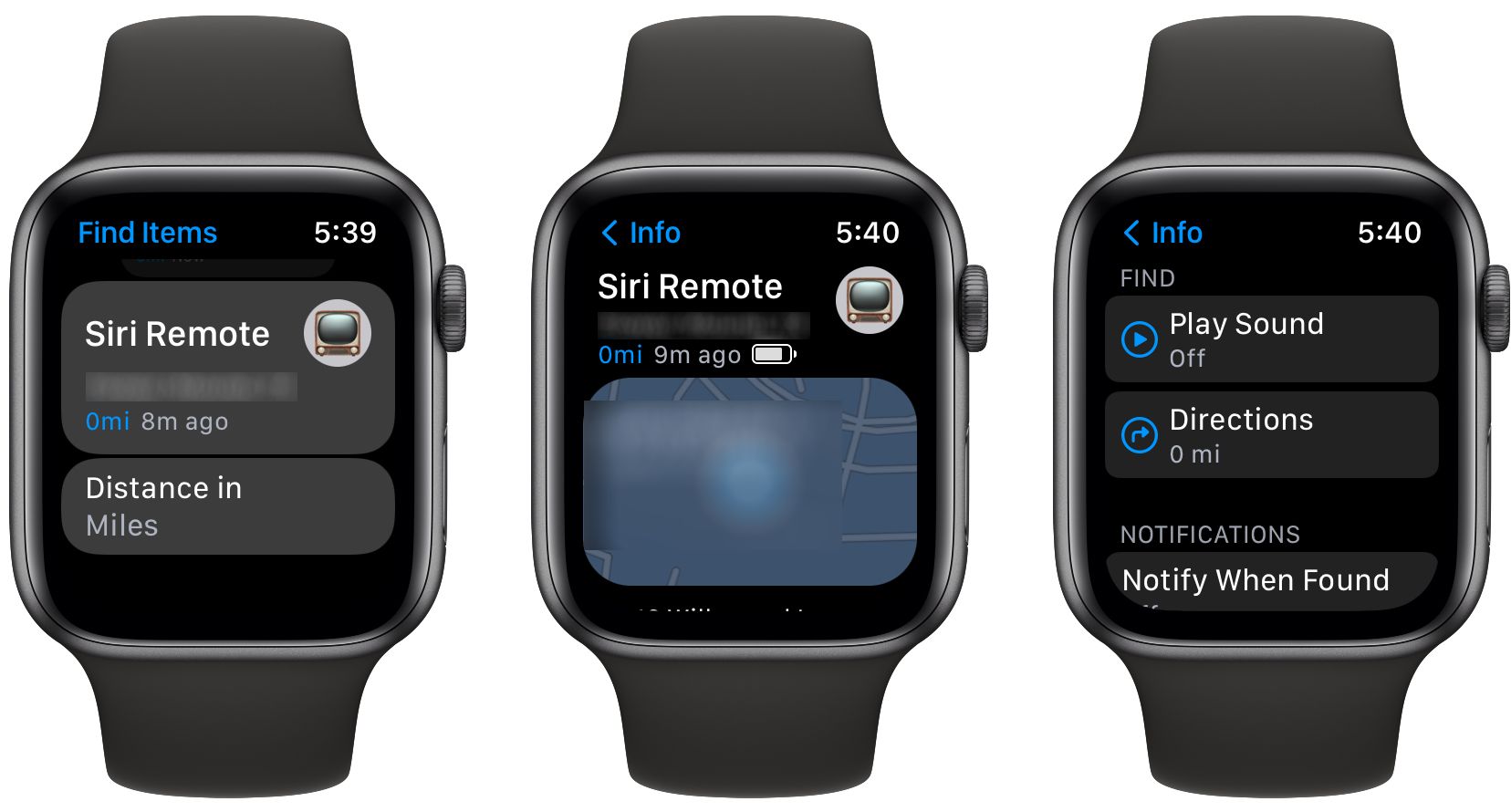
The Find Items app is all about locating any items in the Find My Network. Take a look our primer that explains the Find My network.
You'll probably be aware of the most well-known object you can track with Find Items: an Apple AirTag. But there are a number of other items like headphones and third-party object trackers you can locate.
For an AirTag, the app will show the location of the tracker, the last time it was seen, and a small map. You can also see the remaining battery life.
In the Find section you can choose to Play Sound on the AirTag. Directions will automatically call up Apple's Maps app to show a route to the location of the object.
Below is the Notifications section. You can select to be notified when an AirTag is found or when you leave the tracker behind at a certain location.
Using the Find People App
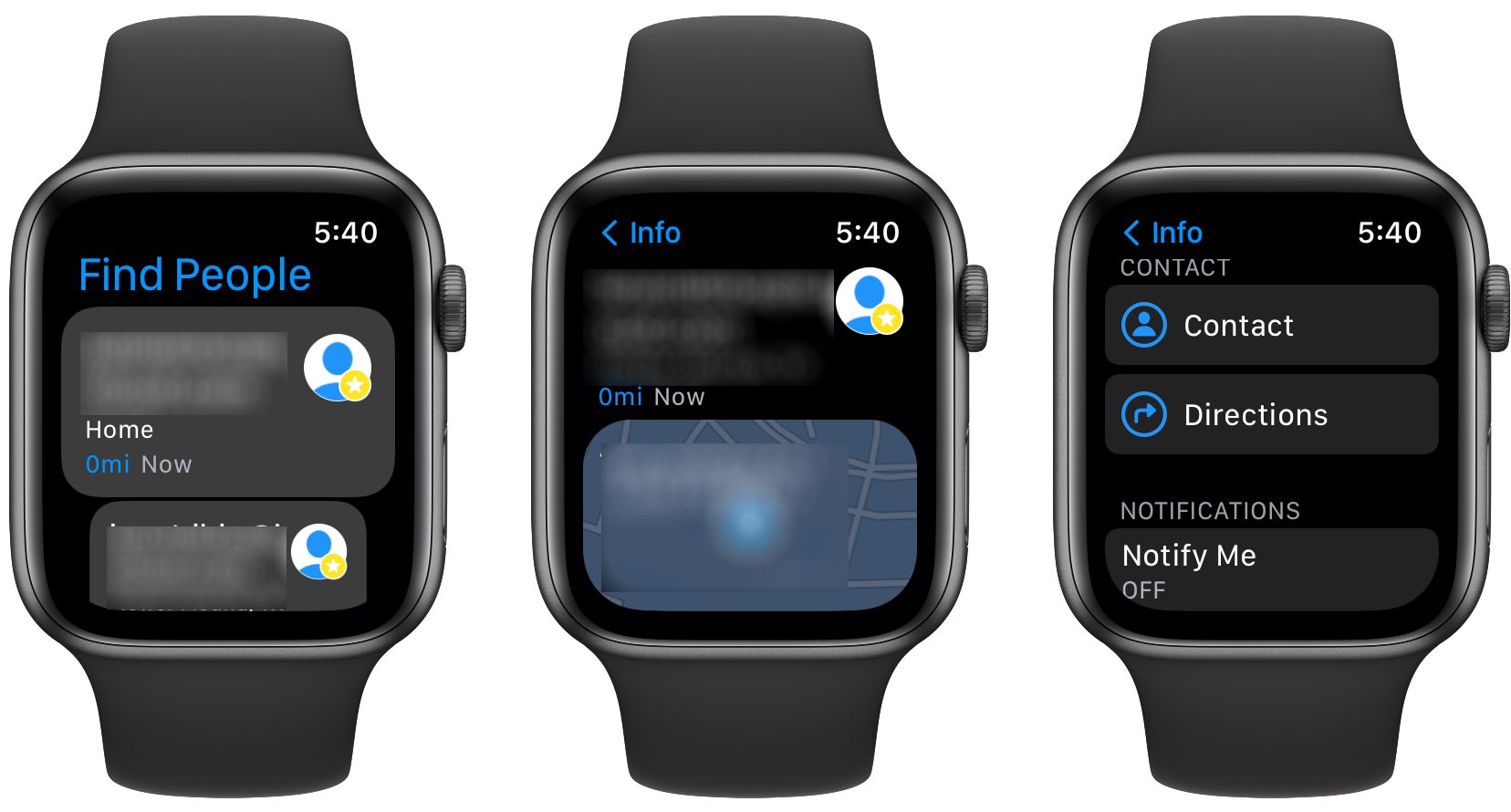
The two new apps above join the existing Find People app. If you've never used this Apple Watch app, it will show you the location of anyone who is sharing their location with you.
Select a friend to see their last known location. You can also see directions and contact them from the app.
In the Notification section, you can receive a notification when the friend leaves their location or arrives at your location. You can also notify the friend with the same two variables for yourself. Finally, you can also choose to stop sharing your location.
At the bottom of the main page of the app, you can choose to share your location with a contact. There are three sharing options: for one hour, until the end of the day, or indefinitely. As a nice touch, if you're using a GPS + Cellular Apple Watch, without an iPhone nearby, you can share the location of your watch.
Keep Track of Everything Precious With an Apple Watch
With the Find Devices, Find Items, and Find People apps, it's now easier to keep track of all your friends and gadgets with an Apple Watch. For quick access to all three apps, you can even add a complication to many watch faces. Select the icon on the watch face, and the selected app automatically opens.
And to keep your Apple Watch up and running to use the apps, make sure to follow our tips to save and extend your battery life.
Comments
Post a Comment