Google Chrome updates are pretty unobtrusive. However, if you've decided you don't want them to run automatically, there's no setting in the browser to turn them off. For people who prefer a more granular level of control over their updates, that's an issue.
Fortunately, Windows users can disable automatic updates in just a few easy steps. Keep reading to learn how to stop Chrome updates on Windows.
Method 1: System Configuration Utility
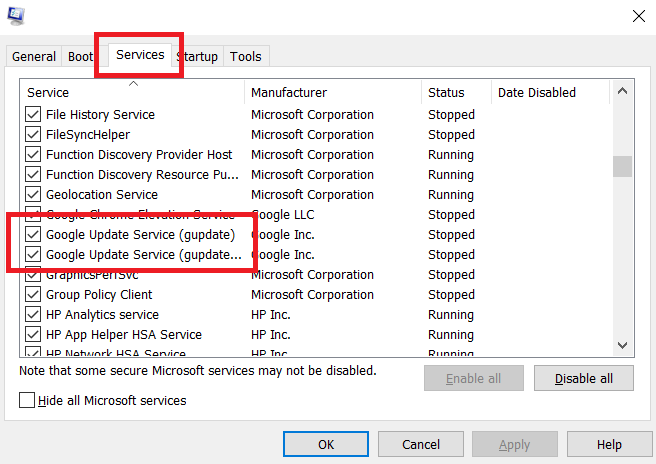
The most common way to stop Chrome from updating on Windows is to use the System Configuration Utility (also known as MSConfig).
- Open the Run prompt. You can do this by using the keyboard shortcut Windows key + R.
- Once it opens, type msconfig and hit Enter.
- Open the Services tab.
- Look for the two following items: Google Update Service (gupdate) and Google Update Service (gupdatem). To find them easily, it may be easier to either check Hide all Microsoft services or click on the Service column header to sort the list alphabetically.
- Uncheck both Google items and click OK.
- You will be prompted to restart your computer for these changes to take effect.
Method 2: Windows Services Manager
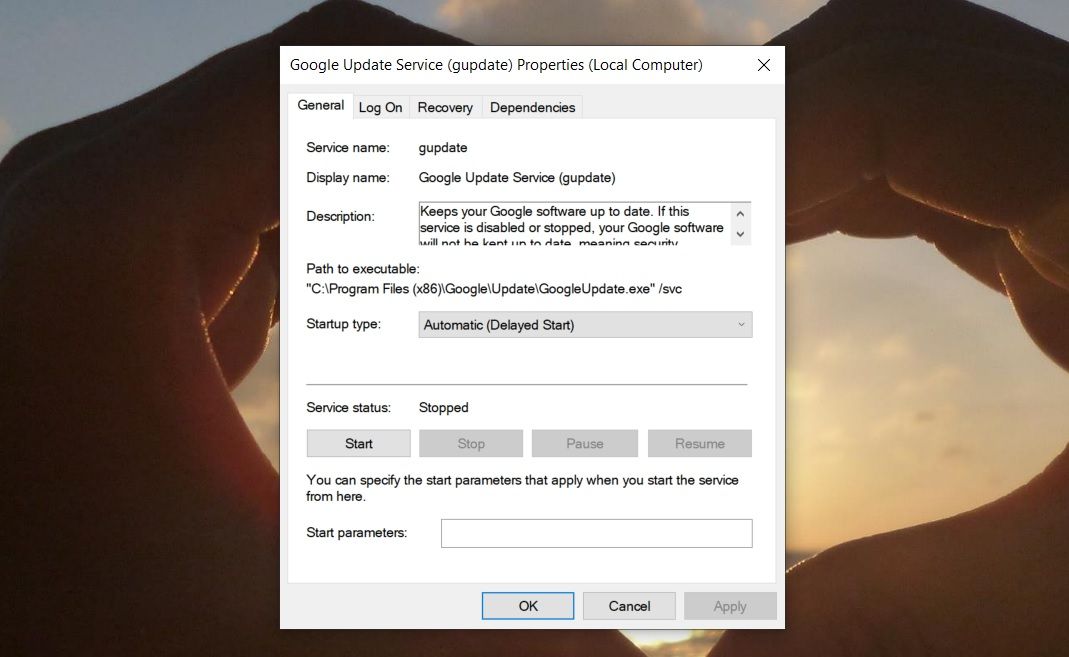
The second method way to prevent Chrome from updating uses the Windows Services Manager tool.
- Open the Windows Run utility. You can do this by using the keyboard shortcut Windows key + R or searching for Run using Cortana.
- Once it opens, type services.msc and hit Enter.
- Scroll down to Google Update Service (gupdate) and Google Update Service (gupdatem). Double-click each item and in the General tab under Startup Type, select Disabled from the dropdown menu and click OK.
Google warns against disabling updates, and in some cases, they bring with them some much-needed changes.
By foregoing updates, you may be missing out on critical security fixes, so definitely bear that in mind before you decide to disable auto-updates. To ensure you are staying safe, check out our list of the best Chrome extensions for better security.
Regardless, as long as you make sure you are running manual Google Chrome updates occasionally, you will have nothing to worry about.
Comments
Post a Comment