Stop worrying about what your child is watching on your Amazon Fire TV and create a Kids Profile to control their content. You have the ability to limit screen usage, add or remove appropriate content, and create a security PIN to limit app access.
We're going to explain what an Amazon Kids Profile is, how you can manage one for your child, and what this means for their safety.
What Is an Amazon Kids Profile?
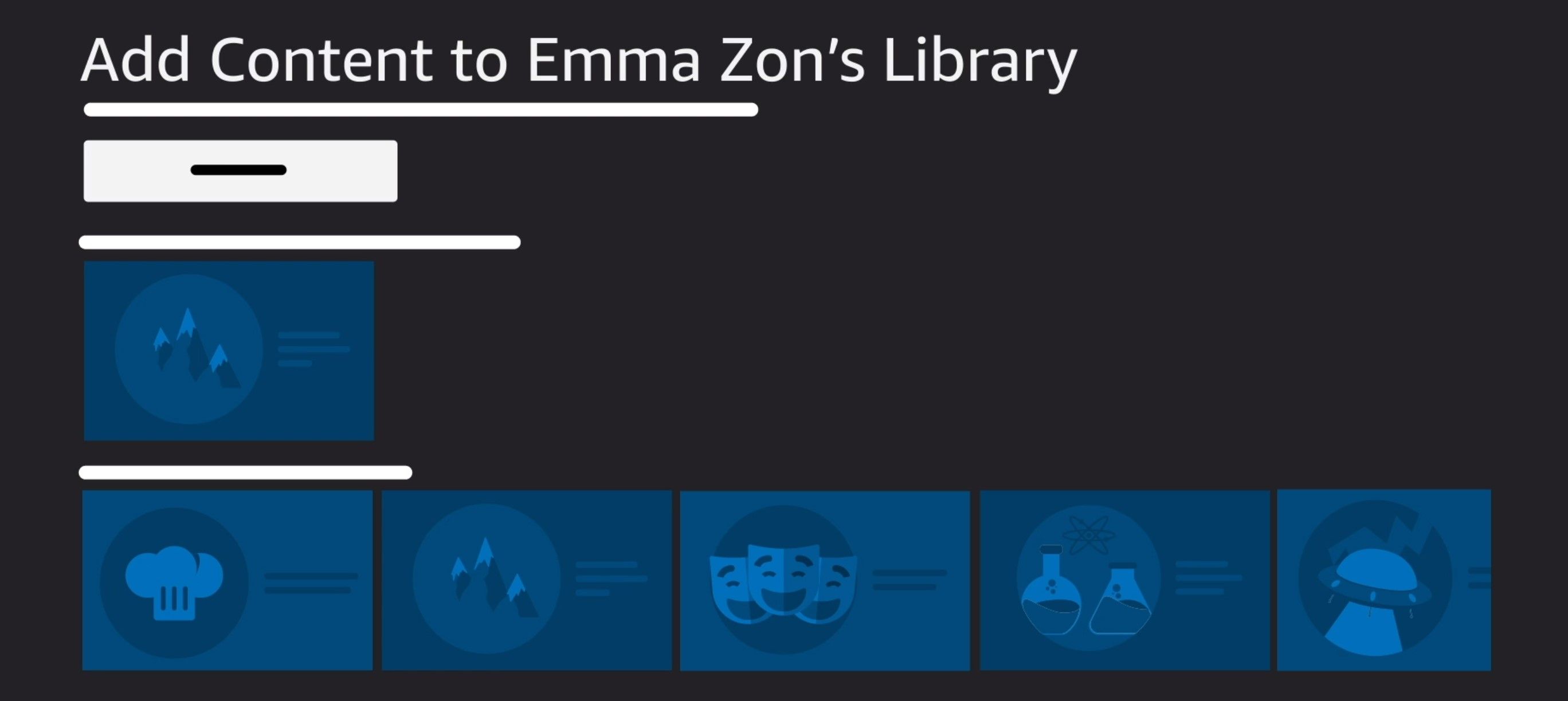
Instead of letting your children watch whatever they want on your streaming services, the Amazon Fire TV allows you to set up children's profiles to control their viewing.
With a Kids profile, parents are able to better monitor all the content their child watches using the Amazon app. This is applied to all the devices from Amazon, like the Amazon Fire tablet that allow you to watch content.
Older versions of Fire TV included parental controls that required you to enter a security code to watch specific types of content, or you could restrict access to the app entirely. A Kids profile takes those parental controls to another level and changes the entire Amazon app interface.
With a Kids profile, a child-friendly design replaces the regular interface on a child's profile, and you get to choose all the videos that your child has access to. This removes any worry you might have about what they are consuming and whether it meets your standards of safe viewing.
Your Amazon account allows up to six different profiles and four of those profiles can be for kids. Kids profiles are available on:
- Fire TV Stick Lite
- Fire TV Stick 3rd Generation
- Fire TV Stick 4K
- Fire TV 3rd Generation
How to Set Up an Amazon Kids Profile on Fire TV
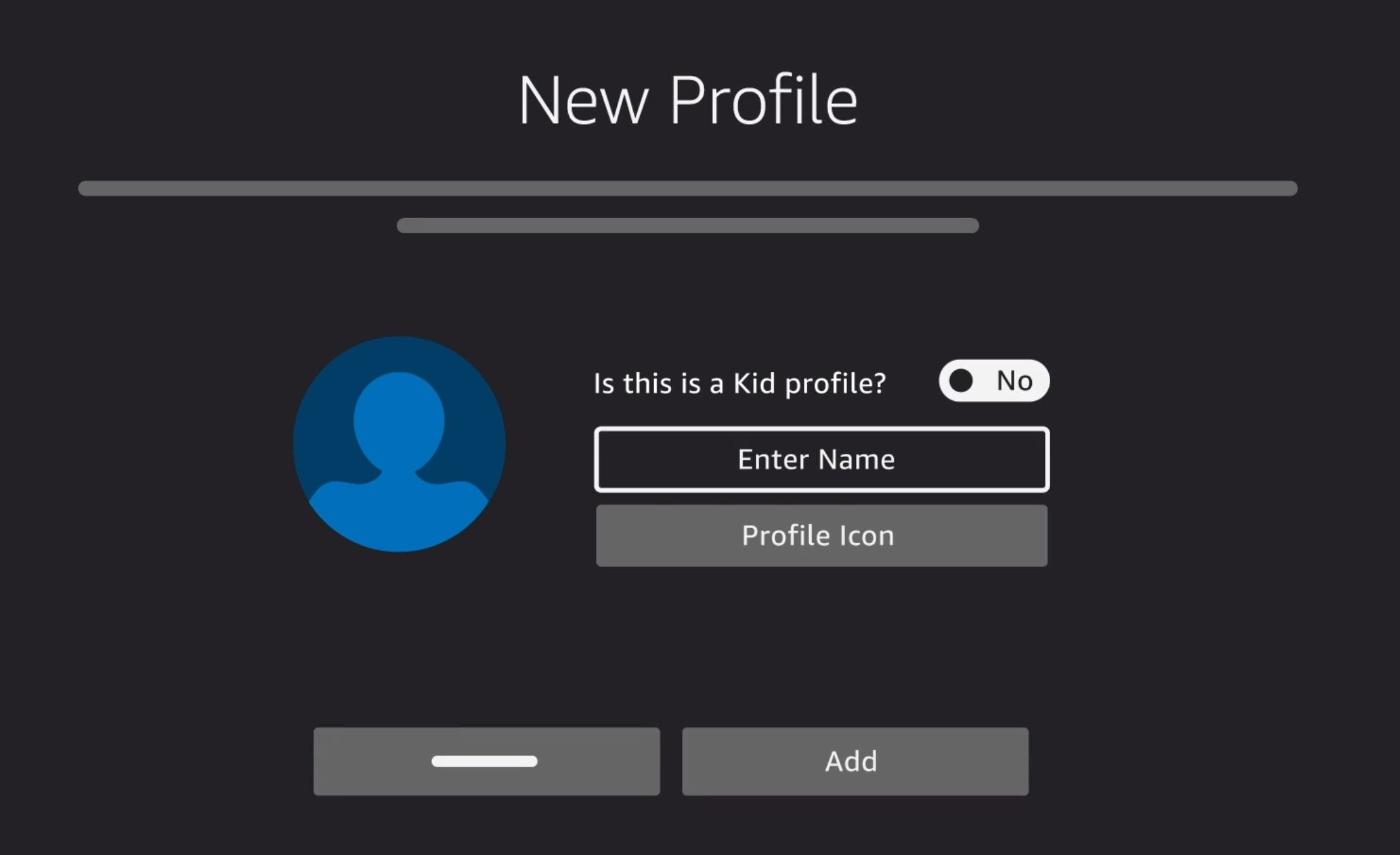
You can technically use your browser to manage your different profiles and set one up for your child, but if you are already in the app it will be easier to manage from there.
- Say "Go to profiles" to your remote, or select the profile icon
- Select Add profile
- Select New profile
- Toggle the Is this a kid's profile to Yes
- Fill out the required information
- Enable parental controls
- Add the content and apps you want your child to have access to
When you enable parental controls using your Fire TV stick, you can control screen time limits, choose content ratings, and create a PIN to restrict access.
Setting a specific time limit for screen usage will ensure that your child isn't viewing the platform longer than what you allow. Each profile is tracked individually so that one time limit doesn't affect the other profiles.
You can choose which type of content your child watches based on the maturity rating. As long as you enter the correct birthday, Amazon will use this to know which content to show your children.
When you create a PIN, only the person who knows the PIN will be able to switch between accounts. This removes the possibility of your child finding a workaround to watch shows they shouldn't be.
How to Manage an Amazon Kids Profile
When you create a Kids profile, Amazon should prompt you to select appropriate content for your child to watch. You can also do this manually, if you want to adjust the settings later:
- Go to your Fire TV settings
- Select Account and Profile settings
- Select Kids Settings
- Select the correct profile
- Select Add Content
This will allow you to remove or add any content to your child's profile. You can also manage the content, and other settings, using the Amazon Parent Dashboard that comes included with an Amazon Kids+ subscription.
You won't be able to add personal documents, music, prime video rentals, or videos included with Prime to your child's profile.
Easily Control Access to All of Amazon Fire's Apps
You no longer have to worry about what your child is watching when you create an Amazon Kids profile. Once created, you have control over all the content your child sees, as well as screen usage and restricted app usage.
There are more apps on your Amazon Fire TV you can download that will give you a better overall experience, so be sure to explore everything it has to offer.
Comments
Post a Comment