You can use your Android TV to stream TV shows and movies from services like Netflix and Amazon Prime Video, watch your locally-saved media via apps such as Kodi and Plex, and even stream games from your computer to your TV screen.
However, your Android TV can also be used to browse the web. Unfortunately, no browser comes pre-installed on the stock version of the operating system. So, which is the best browser for Android TV? Here are the top options.
1. Puffin TV Browser
Many Android TV browsers do not work with your device's remote. You'll need to use a gaming controller or a smartphone app to operate and navigate around the app.
We start, therefore, with Puffin TV Browser. This one does work with your Android TV's basic remote, making it an excellent choice for all users.
The Puffin TV Browser has a version that's been specifically designed for Android TV boxes—it's not just a repurposed mobile Android app. The specially designed interface means Puffin is lightweight, fast, and easy on the eye.
Other features include QR codes for adding your favorite sites to the app and support for Adobe Flash as and when it's needed.
The browser's servers are based in the US, meaning you will see the American version of sites.
Download: Puffin TV Browser (Free)
2. Google Chrome

It's odd that Chrome does not come pre-installed on the Android TV operating system. It is perhaps even stranger that there's no dedicated Android TV version of the app and it is not available in the Android TV Play Store.
However, those oddities do not preclude you from installing Chrome on your Android TV. You can install the app on your Android TV box using the web version of the Play Store. Some devices will even let you install the app using a voice command.
Using Google Chrome on Android TV has both pros and cons. On the pro side, if you're an existing Chrome user, you will have access to all your bookmarks, browsing history, and other synced content.
One of the cons is that Chrome probably won't work with your existing Android TV remote, which makes it a little more awkward to use than some other options.
Download: Chrome (Free)
3. Mozilla Firefox
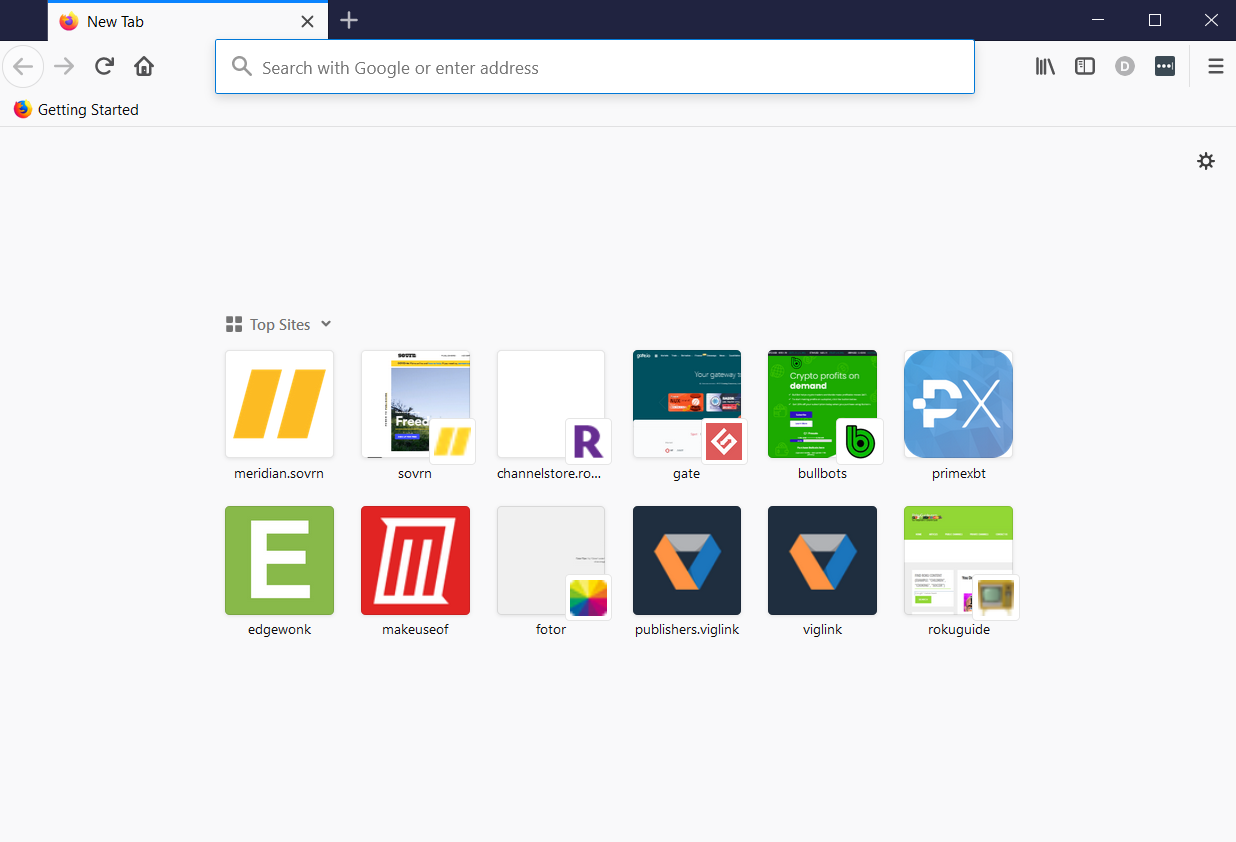
Firefox is another well-known desktop and mobile browser that you can sideload onto your Android TV device.
Like Chrome, there is no dedicated Android TV version of Firefox. The lack of its presence on the Android TV Play Store is due to Google's restrictive requirements on what qualifies as an Android TV app.
People who use Firefox on Android TV often point to its extensions as one of the app's core benefits. Unlike Google Chrome, almost all your extensions will work on the Android TV platform.
Anecdotally, lots of users also say that browsing YouTube is faster when using Firefox than when using the official YouTube app. You may not experience the same results.
Remember, you can easily manage Firefox or any other sideloaded apps on your Android TV, so don't let the sideloading aspect put you off.
Download: Firefox (Free)
4. TVWeb Browser
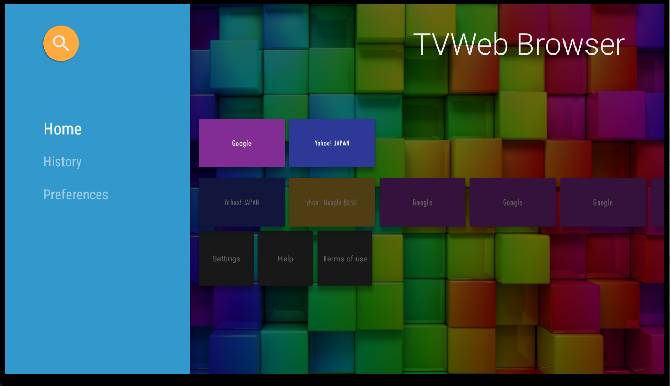
TVWeb Browser is more in the mold of Puffin TV Browser. It's a web browser that's specifically designed to run on the Android TV operating system.
Navigation is simple. On the left-hand side of the screen, you have access to your favorite search engines, your bookmarks, and the settings menu, and that's all there is to it.
In terms of features, TVWeb Browser offers integrated voice search, bookmarks, access to your browsing history, User Agent switching, customizable search engines, and an on-screen mouse pointer that you can control with your regular Android TV remote.
TVWeb Browser is free to download and use.
Download: TVWeb Browser (Free)
5. TV Bro
TV Bro is an Android TV browser that has been specifically designed to work seamlessly with your Android TV remote.
Some of the key features include tabs, support for bookmarks, and even voice search support (again, via your TV remote).
There's also an easy-to-use download manager, access to your browsing history, and support for shortcuts.
Perhaps most importantly, TV Bro is entirely open-source. That means you can dig into the code and see how the app works, make sure it is safe, and check what data it collects.
TV Bro uses Android's rendering engine and allows you to switch user agents.
Download: TV Bro (Free)
Other Ways to Browse the Web on Android TV
If none of the Android TV browsers we have looked at are sufficient to meet your needs, there are a couple of alternatives available to you.
GameStream
If you own an Nvidia Shield (and you should, as the Nvidia Shield is one of the best boxes for cord-cutters), you can use the device's GameStream feature to access your Windows desktop and thus use any desktop browser you choose.
The process is possible because GameStream lets you manually add any game through the GeForce Experience app on your PC. If you add C:\Windows\System32\mstsc.exe (the Remote Desktop Connection app) you can be looking at your computer's desktop in seconds.
Of course, you will need to use your Android TV remote as the mouse, which could be tedious. If your Android TV box supports it, you could use a Bluetooth-enabled mouse instead.
Cast Your Screen
Android TV boxes come with built-in Chromecast technology. As such, you can use Chromecast to cast your computer screen to your TV, again allowing you to use any desktop browser you've installed.
The downside of using Chromecast to access a browser on Android TV is the lag. It will not be a suitable solution for some tasks, but it's more than adequate for streaming video and listening to audio.
Which Is the Best Android TV Browser?
After looking at various options, and weighing up the pros and cons, we like Puffin TV Browser the most. It's clean, fast, and offers the right balance between features and usability.
And if you would like to learn more about the Android TV, be sure to explore what the best Android TV launchers are.
Comments
Post a Comment