Learning is not just limited to young students. Educators too are keeping pace with new developments and the seismic shift in online learning. Apple Teacher Learning Center is Apple’s self-paced learning platform for educators that supports teachers with foundational skills on the latest digital tools. Now, anyone can design their own curriculum and start their own classes from anywhere in the world.
Apple Teacher is making learning fun, easy, and accessible from anywhere. Let's have a look at some of the latest updates on Apple Teacher.
1. Make Your Apple Teacher Portfolio
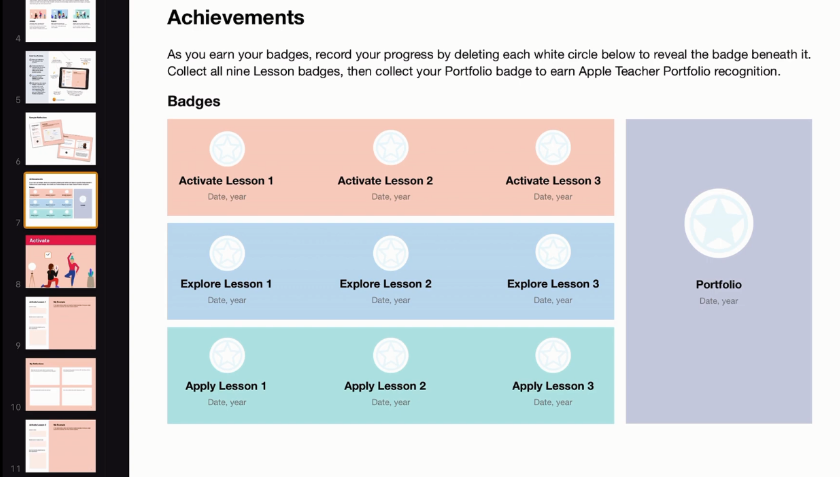
Apple Teacher Portfolio, like any other portfolio, is the memory of your work. If you are an educator, you can take up different creative projects, learn them, and finish them to earn badges. These badges become a mark of your achievements. In a way, these badges would be your portfolio.
The goal is to design new lessons for students with the help of Apple devices. As an educator, you will design new courses through a series of 21 templates and creative tools. You will earn badges as you get accustomed to these tools and templates.
There are three phases which you will go through. Each phase consists of three lessons. So, you will have to complete nine lessons, in total, to create your portfolio. The three phases are Activate, Explore, and Apply.
The templates will consist of many reflections and questions you have to answer in order to get your badge. The creative learning tasks involve Apple applications like GarageBand, iMovie, and Keynote for audio, visual, and literary purposes.
You can download Everyone Can Create project guides from Apple Books, they're free and will help you with different applications.
2. Everyone Can Become More Creative
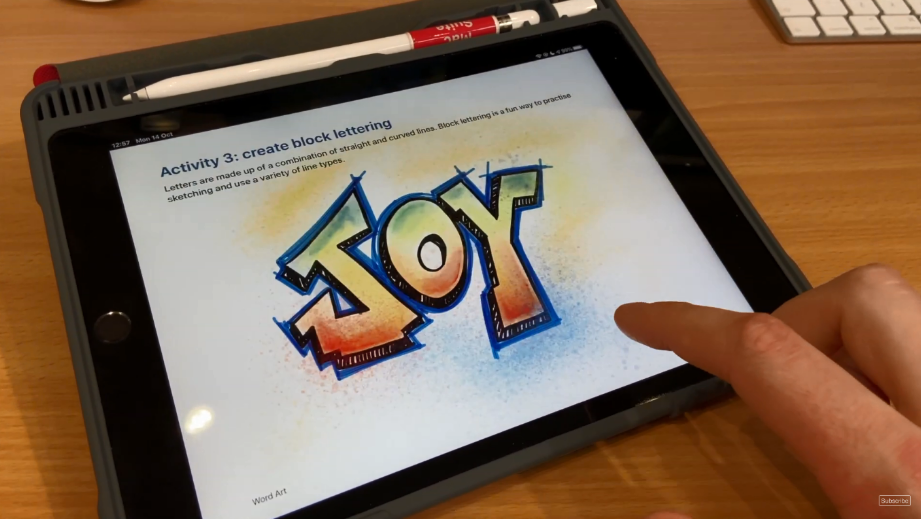
The Everyone Can Create curriculum by Apple is used by more than 5000 K-12 institutions around the world. The idea behind this innovative software was to integrate audio, music, photos, videos, and even film-making to create comprehensive lessons so that the students learn by expressing their creativity.
The updated Everyone Can Create templates and tools run on the latest features of iPad and include:
- New motion graphics and animations in the Drawing guide in Keynote.
- Create animated GIFs using Camera and Photos apps in Keynote.
- Use green screen and special effects in the Video Guide to make short films.
- Create podcasts using Music on GarageBand.
3. Teach Remotely With Schoolwork and Classroom Apps
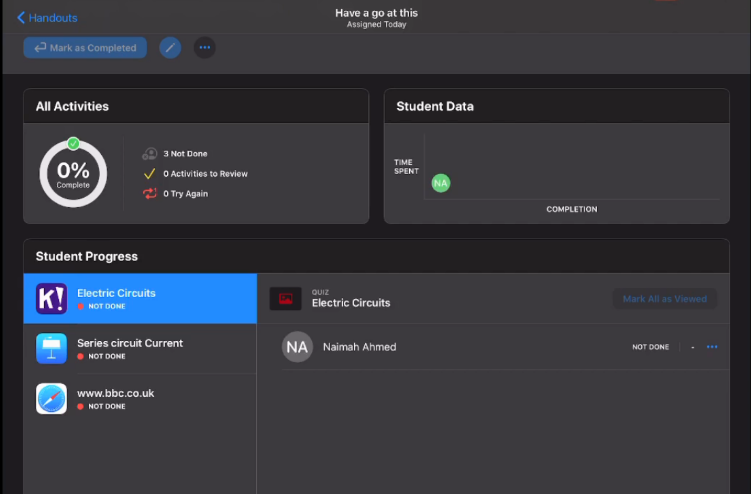
The Schoolwork and the Classroom apps will drive student-teacher engagement remotely from anywhere.
The new updates on the Schoolwork app will allow educators to set better performance benchmarks with detailed reports on progress and time spent on documents, videos, and links assigned in the app.
Teachers also have the option to share the projects with their colleagues by exporting and importing assignments with the app. The sidebar has been updated for quicker access to assignments, student accounts, or classes.
Teachers can use the Classroom app to invite students from anywhere in the world using an Apple ID. The teacher can then guide the student through the app, view their screen, and see a summary of their engagement.
The updated UI will show the teacher whether the student is online or offline, joining remotely or locally, joining via Mac or iPad. It will even show the battery status of the student's device.
Popular Apps in Apple Teacher
Apple Teacher is like Google Workspace for Education. Educators can plan and organize lessons, give classes and even interact with other educators. Apple Teacher combines different creative resources to help design interesting classes and comprehensive lesson plans. Some of these resources are:
Keynote
Keynote is a presentation software present on almost every Apple device. Both teachers and students can take advantage of slides to make drawings, animations, illustrations, and other eye-catching lessons.
iMovie
Students and educators can create short films on any educational topic. iMovie's editing features are well-suited for beginners as well as professionals.
The available special effects and filters give you enough cinematic range for quality results. Add finishing touches with the available soundtracks or record some of your own.
GarageBand
GarageBand can help you with all kinds of audio compositions, whether it's a podcast, interview, dictation, recitation, maybe even some singing or audio recordings of lessons. GarageBand is a complete digital music studio. You can use drums, guitars, bells, anything that fancies your creativity, and make your own music!
The Community
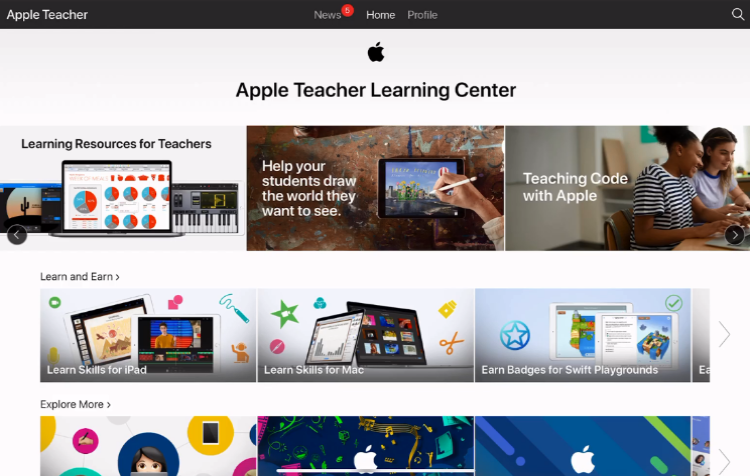
The interaction is not just limited between teachers and students. Educators can collaborate and share on forums like Twitter. They can also follow the news section which features blogs on productivity and education, podcasts, interviews from distinguished teachers, and even share their own experience.
Join the Program and Boost Learning Outcomes
Apple Teacher is free to use. You just have to create an Apple ID or use a Managed Apple ID. A Managed Apple ID is issued by a school or an institution to teachers and students so that they can access Apple services. Do note that Managed Apple IDs with a student role are restricted from accessing the Apple Teacher Program.
Apple Teacher is available in many languages like English, German, Spanish, French, Portuguese, Traditional and Simple Chinese, Dutch, Japanese, and Italian. The choice of languages depends on the region from which the platform is accessed. Apple Teacher can be accessed by almost all major countries in Europe, Asia, South and North America, and Oceania except any country in Africa.
The new versions of both Schoolwork and Classroom are available in beta now through AppleSeed for IT and the Everyone Can Create guides are updated and available as a free download on Apple Books.
Comments
Post a Comment