Facebook's edge over other major social media networks is how customizable it is. Most other platforms simply let you decide whether you'd like your profile to be public (viewable by anyone) or private (viewable only by your friends), but Facebook gives you a handful of options that you can apply to different sections of your profile.
Customize your Facebook experience with the newly added News Feed functionalities.
Facebook Builds on Its Last News Feed Update
Facebook Product Manager Ramya Sethuraman posted to Facebook Newsroom on Wednesday, announcing that Facebook is adding new features to the News Feed. You now have more control over who can comment on your posts and how posts by other users are sorted on your feed.
Control Who Can Comment on Your Public Posts
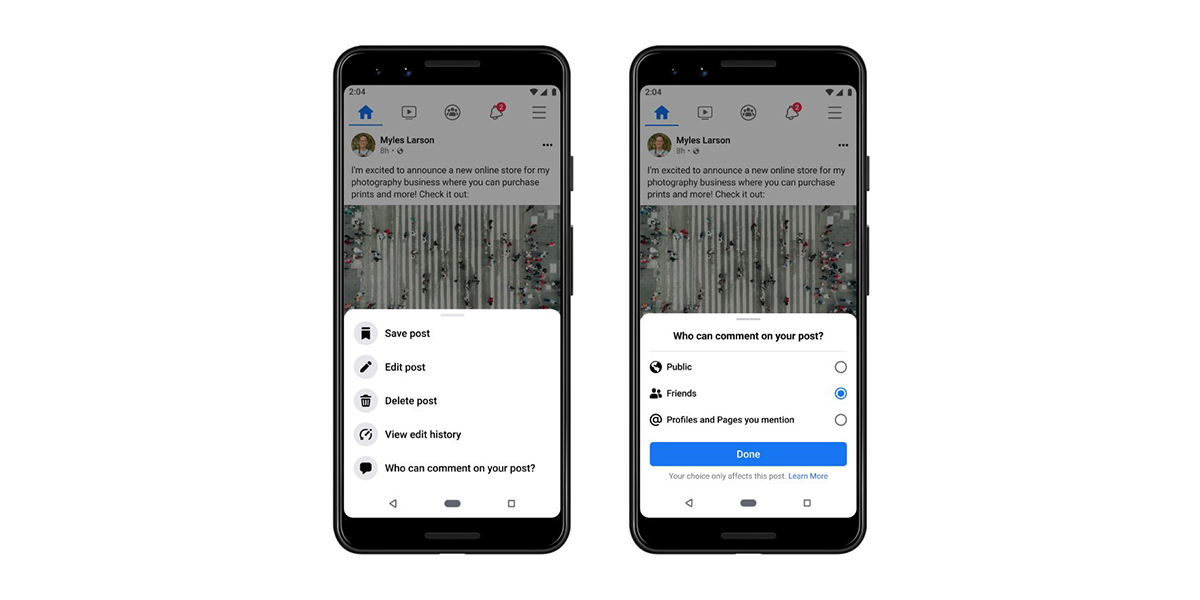
When you create a post, there are a lot of different options you can select for its Audience, or who you'd like to allow to view your post (e.g. Friends, Public, Only me, etc.). When you set a post to Public, you can now also change who can comment on it:
- Click the "..." icon in the top right corner of the post.
- Click Who can comment on your post?
- Select who is allowed to comment from the options: Public, Friends, or Profiles and Pages you mention.
By default, everyone can comment on your public posts, even people who don't follow you on Facebook. You can change the default setting in Settings & Privacy.
Control What You Can See on Your Feed
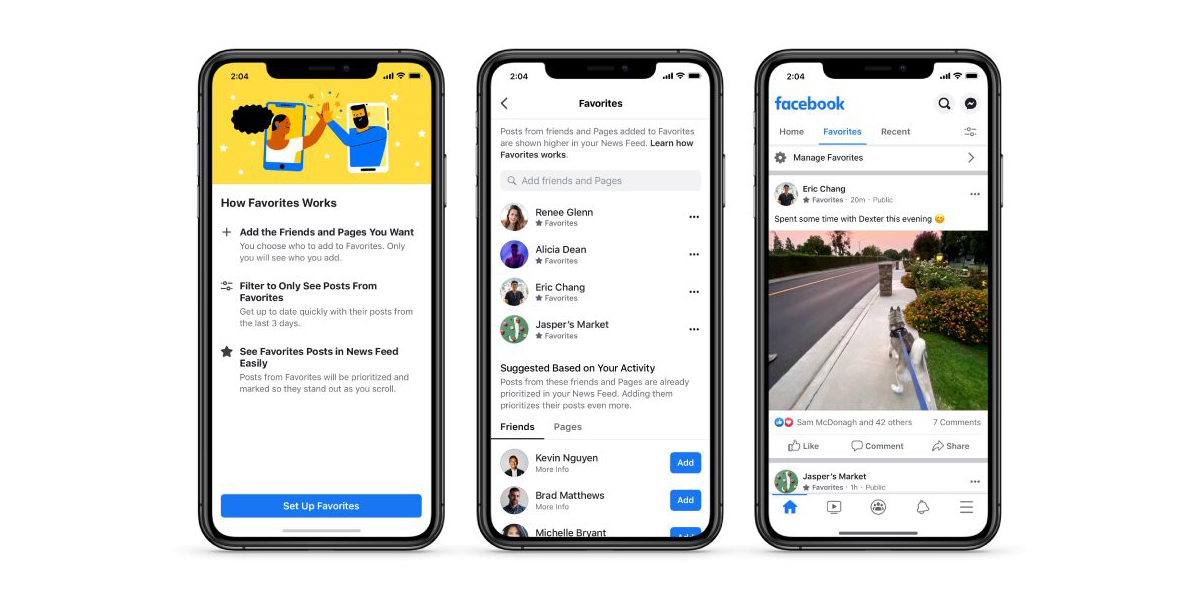
Previously, the Favorites and Most Recent filters for the News Feed were hidden in menus inside of other menus. Now, they're right at the top of the feed, available to open in separate tabs that are easy to switch between.
Your Favorites on Facebook are your choice of up to 30 friends and pages whose posts you'd like to prioritize on your feed, or view on a separate feed entirely. Most Recent, unsurprisingly, shows posts chronologically with the newest posts first.
Understanding Suggested Posts
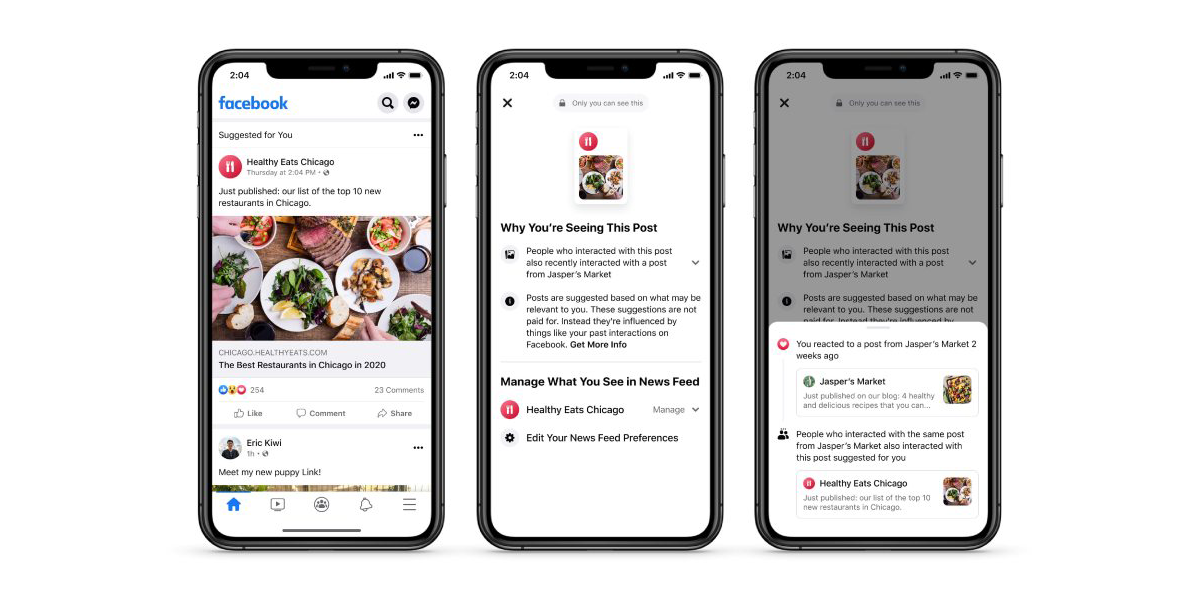
Facebook says that it suggests posts in the News Feed from pages and groups you aren't already following to try and help you discover new and relevant content. The suggestions are based off of several factors, such as post engagement, related topics, and location.
Today, we’re also providing more context around the content we suggest in News Feed by expanding “Why am I seeing this?.” This means that you’ll be able to tap on posts from the friends, Pages, and Groups you follow as well as some of the posts we suggest to you and get more context on why they’re appearing in your News Feed.
You Now Have More Control Over Your Facebook Feed
Facebook has expanded its platform a lot in the last few years, which may be why it's now focusing on improving upon the features it already has. Two days ago, Facebook revealed it will soon add automatic captions.
When you post things online, it's always more reassuring to have complete control over who can view and comment on your content, so fingers crossed that Facebook will actually keep these minor changes.
Comments
Post a Comment