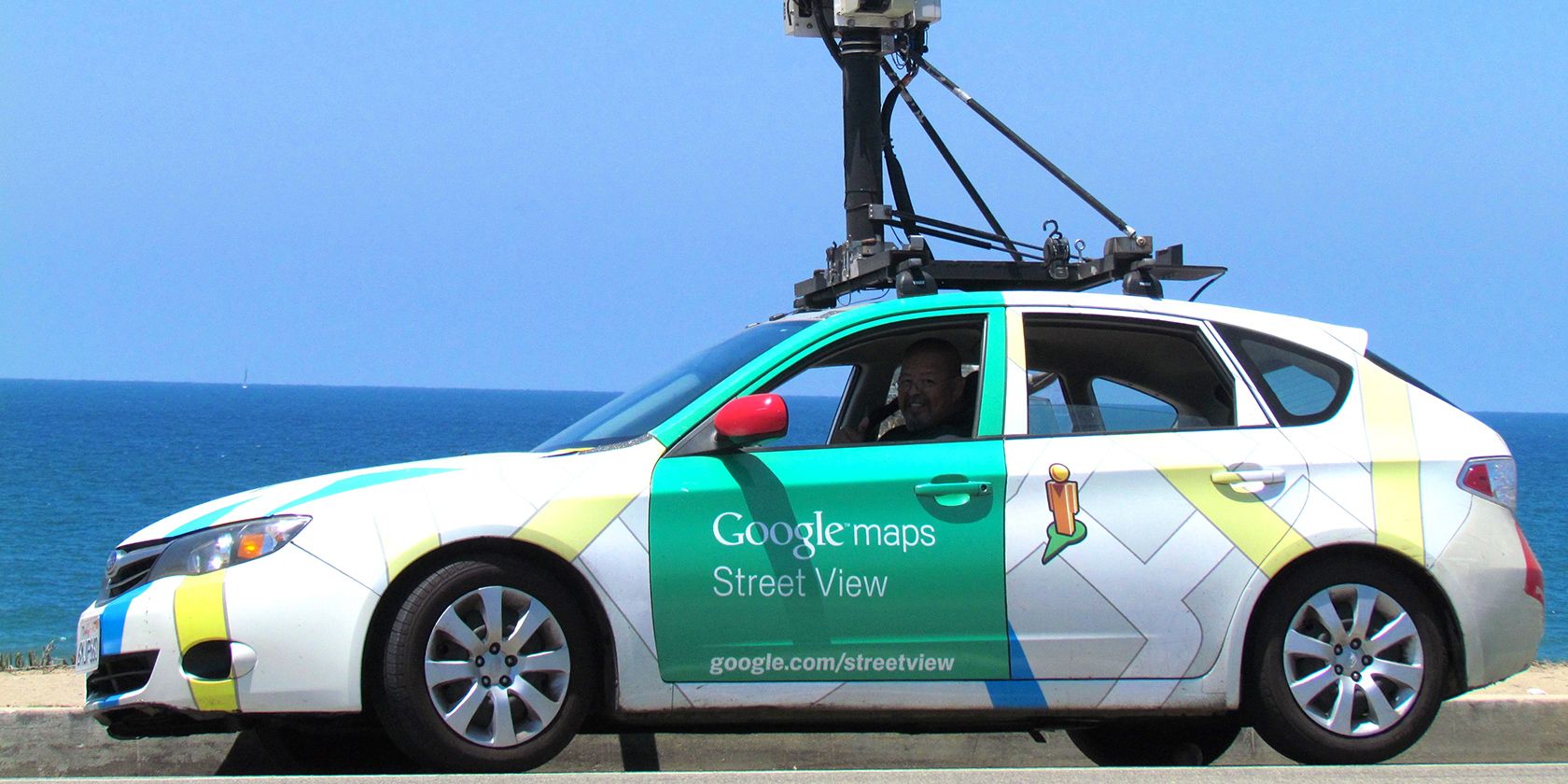
Obviously, you shouldn't spend too much time looking down at your phone while you're driving. But if you are looking at your phone, Google Maps is going to provide you with a bit more useful information, as it's now showing traffic light locations to users on Android.
It appears as though Google has rolled this new feature out to all users overnight, which means it should appear in your Google Maps app automatically.
The initial report from Android Police speculated that you would need to turn on traffic layers to get the feature up and running, however, it seems that most users are seeing traffic lights within their maps automatically.
The traffic light symbols appear in the middle of an intersection whether you're browsing the map or navigating to a location. The icons automatically adjust to match the size of the map, which makes them easy to spot if you're just glancing at your device for directions.
Having traffic lights appear directly on Google Maps is a great new feature because it makes it easier to plan your routes. No longer will you have to guess whether you're going to hit a light on the way to the store---you'll see exactly where they are as you browse Google Maps.
Unfortunately, it appears that this new feature has only rolled out to users in the United States. Google Maps navigators in Europe are reporting that they don't see any change to Google Maps on their devices.
Additionally, this update looks to apply to Android devices only. I tested it on iOS and on a desktop web browser, and traffic lights didn't show on either.
Of course, Google may roll the feature out to more countries and devices as time goes on, but for now, this looks to be exclusive to Android users in the US.
Comments
Post a Comment