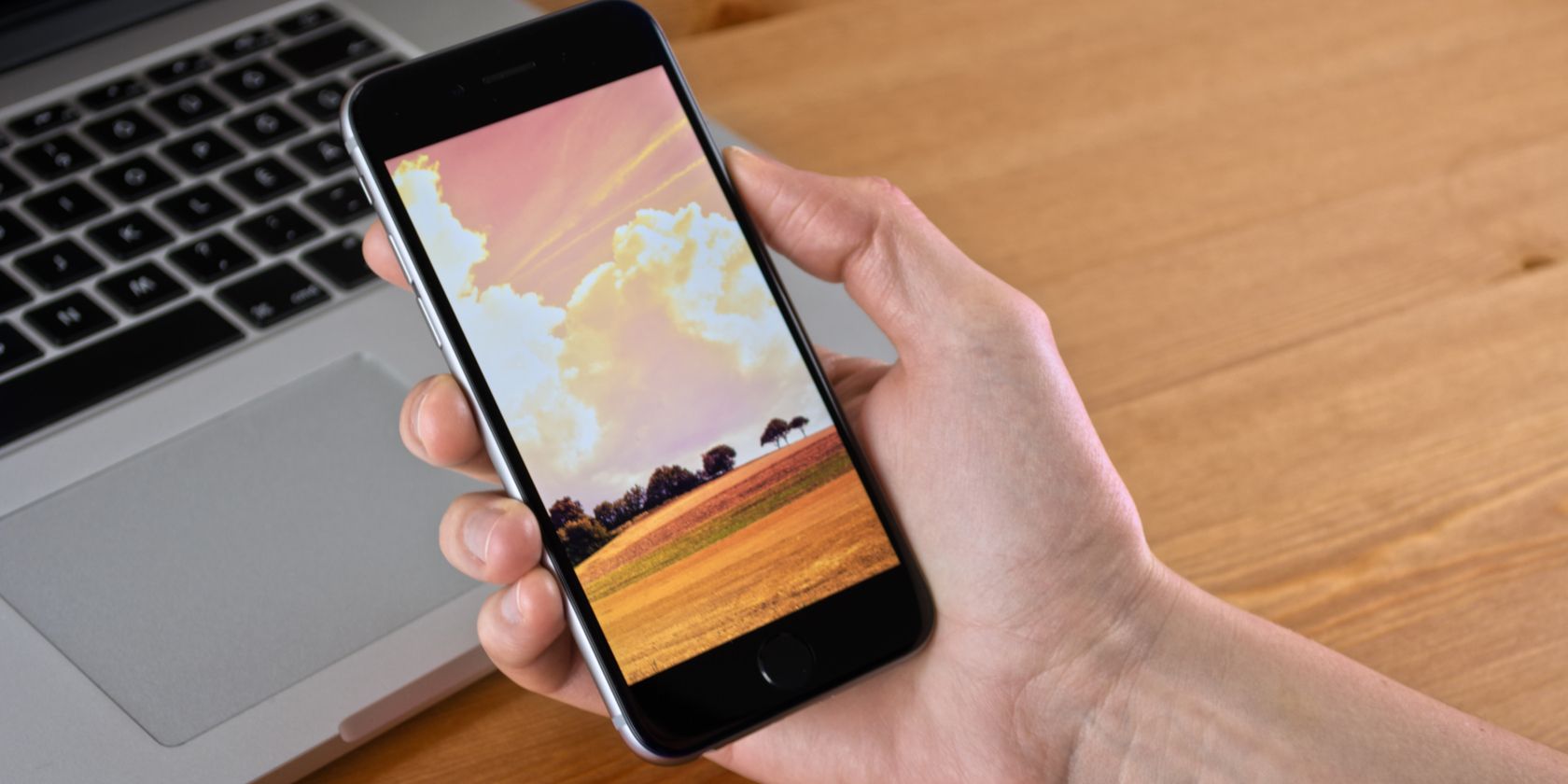
Maybe it was a video or series of photos that captured a crucial moment in time such as your wedding or the last holiday that included a loved one who has since passed. Perhaps it was a vital report for work that you needed to share with your boss — yesterday. Or it could be a long-lost WhatsApp or Kik chat with your best friend.
For those times when you might have erased an important file from your iPhone, you should consider turning to Joyoshare’s iPhone Data Recovery software for Mac.
What Joyshare iPhone Data Recovery Software for Mac Does
The product, which is available through a free trial, is a surprisingly simple to use data recovery tool that helps you recover data from your iOS device, iTunes, and iCloud backups through three different modes.
With the Joyoshare iPhone Data Recovery tool, you can recover various types of files, including photos, videos, contacts, messages, notes, call logs and more. In total, it can help you retrieve over 20 different types of lost files.
The software is compatible with the latest iPhone models, including the iPhone XS, iPhone XS Max, and iPhone XR. It also works with the iPhone X, iPhone 8 Plus, iPhone 8, iPhone 7 Plus, iPhone 7, iPhone SE, iPhone 6s Plus, iPhone 6s, iPhone 6 Plus, iPhone 6, iPhone 5s, iPhone 5c, iPhone 5, iPhone 4s, and iPhone 4.
How to Do It
Just how simple is it to use the Joyoshare iPhone Data Recovery tool? Let’s take a look:
Restore From Your Device
When I use Joyoshare, I typically use this first method to recover data since it only requires connecting my device to my MacBook Pro.
- Once the devices are connected, start Joyoshare. The software will automatically detect your device. When it does, the software identifies necessary information about your iOS device under its “Recover from iDevice” model. This information includes details such as product version, deleted data, existing data, data capacity, and more.
- On the right side of the screen, check the type of information you’d like to recover.
- Press the Scan button.
- Select the Stop button when you see the recovered data on the screen. You can also wait for the process to complete.
- Next, select the Only show the deleted option to filter out the data that is no longer on your device.
- Click Recover to save this data to the computer.
In the following example, I’m recovering deleted contact information from my iPhone XS Max:


Restoring from iCloud and iTunes Too
The Joyoshare iPhone Data Recovery tool also gives you the ability to restore deleted data from an iCloud backup and through iTunes. The process from each is similar to the steps you would take to find data directly from your device. The use the former, you’ll need to log into your iCloud account through the Joyoshare software. For the latter, you’ll need an iTunes backup on your computer or external hard drive.

An Incredibly Useful Tool
If you need to recover data from your iOS device, you can’t go wrong with Joyoshare iPhone Data Recovery tool. Available for both Mac and Windows through the Joyoshare website, you can download the tool through a free trial.
With this trial, you can scan your device or backup for missing files. You’ll need to purchase the software, however, to recover the actual data. When buying the Joyoshare iPhone Data Recovery tool, you’ll receive free upgrades when new iOS devices and software launch, so you always have compatibility.
Image Credit: feshap/DepositPhotos
Read the full article: Joyoshare Data Recovery Makes It Easy to Recover Files from iPhone
Comments
Post a Comment