
One of the best parts of macOS is its superior collection of apps. From polished writing apps to complex design tools, the platform has everything. But there’s one area of macOS apps that not everyone knows about: utilities.
macOS has a variety of dead-simple, single-purpose apps. These apps do just one or a few tasks, but handle them well. Anyone who gets work done on a Mac can benefit immensely by using these utilities.
1. Magnet
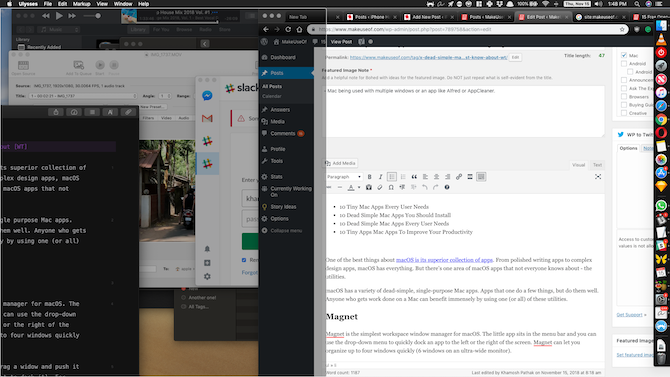
Magnet is the simplest workspace window manager for macOS. The little app sits in the menu bar and offers a dropdown menu to quickly dock an app to the left or the right of the screen. Magnet lets you organize up to four windows quickly (six windows on an ultra-wide monitor).
The best way to use Magnet is to drag a window and push it to the edge of the screen (where you want to dock it). For example, when you push an app to the middle of the left edge and release the cursor, it sticks to the left edge like a magnet, taking up exactly 50 percent of the screen. The app also supports keyboard shortcuts for quickly splitting windows into quarters, sides, and halves.
macOS supports simple window management using Split View mode but it’s limited, confusing, and creates a whole new desktop for just two windows. On the other hand, Magnet adopts to how you already use desktops.
Download: Magnet ($1)
2. The Unarchiver

macOS has a built-in archive tool; compressing and extracting zip files just takes a click. But The Unarchiver is a better, more customizable archive utility that supports a plethora of archive formats including RAR, 7z, ZipX, Tar, Gzip, and more.
Using the preferences pane, you can customize which formats you want the app to open by default. The app also lets you set a specific folder for all extracted archives. As the name suggests, The Unarchiver only works in one direction. You can’t use the app to compress files or folders. For that, you’ll have to stick with macOS’s built-in tool.
The Unarchiver is completely free (while some of the competing apps cost $50), reliable, and a must-have utility for any Mac power user.
Download: The Unarchiver (Free)
3. Amphetamine

Amphetamine is a simple menu bar utility that keeps your Mac awake, no matter what. Usually, a Mac puts itself to sleep after 15 minutes. But at times when you’re doing something in the background (like downloading a huge file or performing a big backup) and you want to prevent your Mac from sleeping. Amphetamine also keeps your external displays and attached drives awake.
There are a lot of one-click utilities that do this. But what sets Amphetamine apart is the Triggers feature. You can set the app to enable automatically when you’re on a specific Wi-Fi network, when you’ve connected a drive or external display, or when your Mac is above a certain battery level. Choose to set it for a couple of minutes or enable a schedule.
Download: Amphetamine (Free)
4. Itsycal

Itsycal is the little menu bar calendar app that everyone needs. With one click of a button, Itsycal shows you the monthly calendar along with upcoming appointments. My favorite aspect is its customizable menu bar icon. You can set it to show the day of the week, date, and month in one single icon.
Download: Itsycal (Free)
5. Alfred

Alfred is a keyboard launcher for Mac that’s essentially a supercharged version of Spotlight. It’s a must-have for every Mac user from novice to professional. You can use Alfred to open apps, search for files, search the web, and more.
When it comes to interacting with files and folders on your Mac, Alfred is much faster than Spotlight. Just type in a couple of letters and you’ll find what you’re looking for, instantly.
The free version of Alfred is enough for beginners. But if you’re a power user, you’ll want to get the Alfred Powerpack. It gives you access to a clipboard manager and text expansion, plus the most important: workflows.
A huge community of Alfred users has created hundreds of workflows for doing everything from resizing images to interacting with Todoist. And of course, you can use Alfred to create your own workflows.
Download: Alfred (Free) | Alfred Powerpack ($24)
6. HandBrake

HandBrake is the best video conversion tool for Mac. The app is open source, free to use, and amazingly extensive. You can convert nearly any format with it; it’s easy to get lost in the sea of options Handbrake offers.
But what’s great about Handbrake is that this potential option overload is quite easy to ignore. Loading up a file and picking something from the Preset menu works great. HandBrake will let you customize the video encoding by file size, resolution, and frame rate as well.
Download: HandBrake (Free)
7. aText
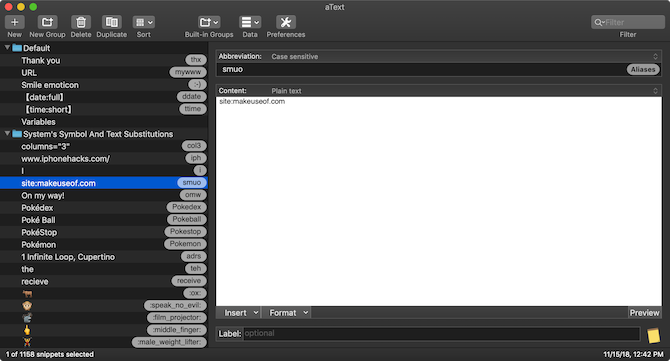
aText is a simple text expansion utility for Mac. If you find yourself typing the same phrases all the time, use aText to create a text expansion snippet. Next time you type a shortcut, it will automatically expand to your predefined phrase.
Text expansion functionality is built into macOS, but aText goes far beyond the basics. aText works with images, GIFs, emojis, and even supports macros. This means you can dynamically insert today’s date or time by simply typing a short snippet.
Download: aText ($5, free trial available)
8. Rocket

If you’re used to the emoji autocomplete feature in Slack, Telegram, and other apps, you’re sure to miss it everywhere else. What if you could just type :laughing to insert a laughter emoji?
With Rocket, you can do exactly that. It brings the emoji shortcut feature to every app on your Mac. If you love emoji, check out other ways to type emoji on Mac.
Download: Rocket (Free)
9. Franz

Franz helps you manage the overload of modern-day workplace communication. If you work remotely, you probably have several websites or apps open. Common culprits are Slack, WhatsApp, Google Hangouts, Skype, Trello, Gmail, and Zendesk.
Franz brings all these web services into one neat window. Services show up as tabs in the left pane and you can quickly switch between them using keyboard shortcuts. The app lets you set custom icons for each service, plus customize audio and notifications for each individually.
Download: Franz (Free)
10. AppCleaner

There’s no uninstaller on macOS. To delete an app, you simply drag it to Trash. But not all apps will uninstall this way. And this doesn’t take into account app-related files that are in the Library folder.
When you’re done trying a new app and it’s time to say goodbye, use AppCleaner. It will find all files related to the app from obscure corners of macOS (folders you should never touch) and will securely remove them for you.
Download: AppCleaner (Free)
Try Some Open Source Mac Apps Too
These apps are great, but you don’t have to stop with them. As macOS is based on Unix, it has a rich history of open source apps. That community is still active and thriving.
You’ll find free alternatives to popular image editors, PDF readers, password managers, and more in our list of open source Mac apps.
Read the full article: 10 Dead-Simple Mac Apps Everyone Needs to Use
Comments
Post a Comment